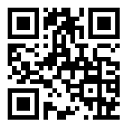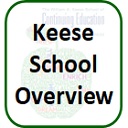

Put KeeseSchool.org on the Home Screen of your SmartPhone or Tablet
Add a Website to the Android Home Screen
1. Open Chrome ...
2. Open the website you want to pin to your home screen.
3. Tap the menu icon 3 dots in upper right-hand corner.
4. In the list of options, tap Add to Home Screen.
5. Edit the name for the shortcut then Chrome will add it to your home screen.
Add a Website to the iPhone/iPad Home Screen
1. Open Safari ...
2. Open the website you want to pin to your home screen.
3. Tap the Share button at the top/bottom of the page.
4. In the list of options, tap Add to Home Screen.
5. Edit the name for the shortcut then Safari will add it to your home screen.
What is a Quick Response image or QR Code?
A QR code is a square image that translates to text.
When a QR code is in the field of view of a Smartphone camera, it automatically translates to text or a website.
The KeeseSchool QR code below translates to "https://keeseschool.org"
If you touch the translation box you will be taken to the website.
Then you can save the website to your Home Screen as described above.